Viewing a Netcare Batch Response File
After a Netcare Batch is uploaded successfully, the response file is downloaded and can be viewed in Propel Rx. Alberta Netcare requires that you monitor your response files on a timely and regular basis. As Alberta Health only keeps 10 days worth of response files for download, you must download response files within 10 days of Batch upload. You are responsible for viewing the files and taking action to correct any errors. After viewing a file, you may archive it if you wish.
For a response file to be viewable in Propel Rx, it must be saved to the C:\AlbertaNetcareBatch\Response folder.
To view a Netcare Batch response file:
-
On the server (SVR) computer, select More (...) > Alberta > Netcare > View Responses.
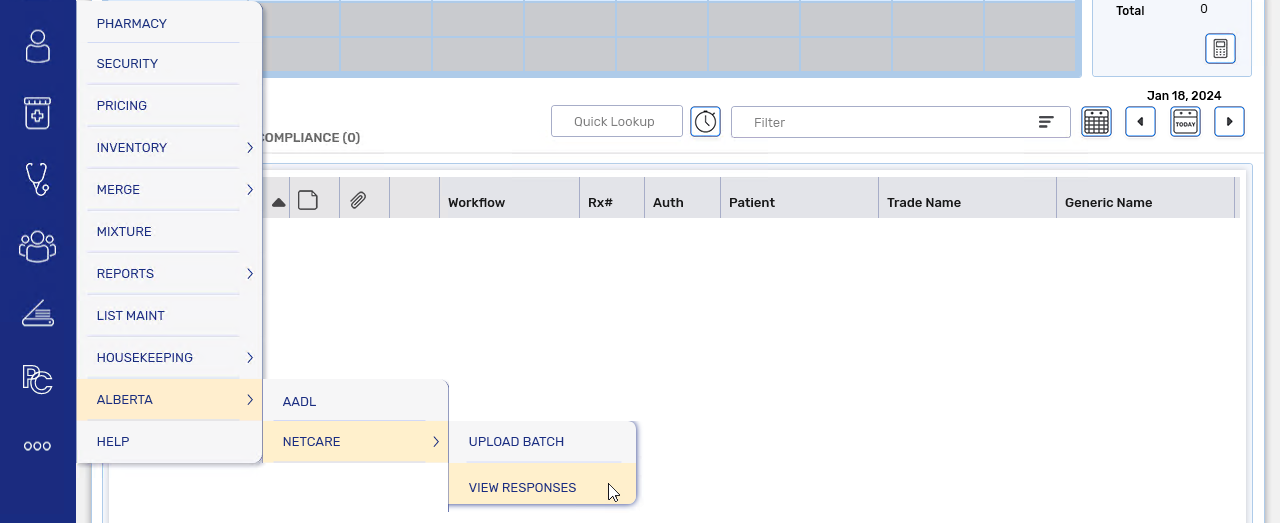
The Received Alberta Netcare Response Files window opens.
-
Highlight the response file to view. Each file contains prescriptions that were uploaded to Netcare in a Batch file.
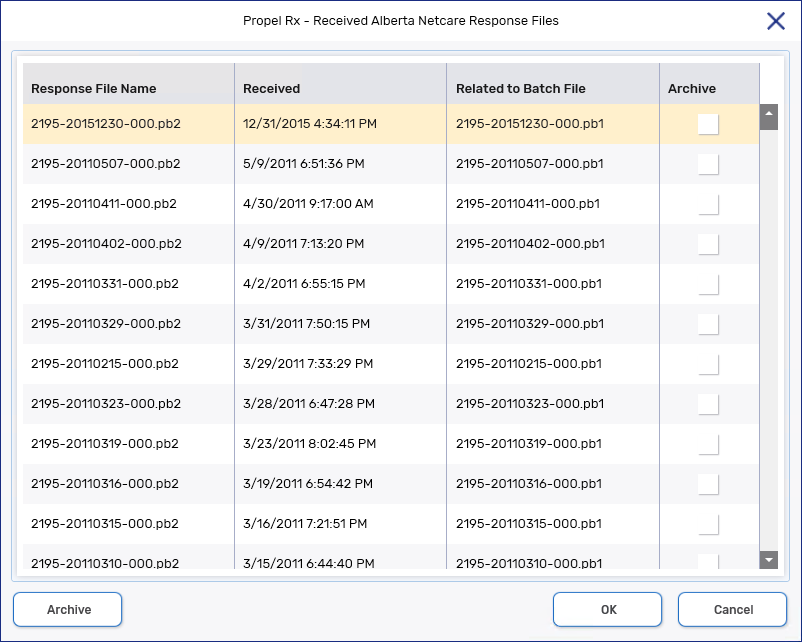
-
Select OK. The Alberta Netcare Response File window opens.
-
Review the Response Status column for information about the status of each prescription. Errors appear at the top followed by the remaining responses in descending order. Make any necessary corrections to patient and prescription information.
-
Select Print if you want a printed copy of the response files.
-
Select Close.